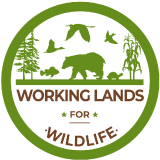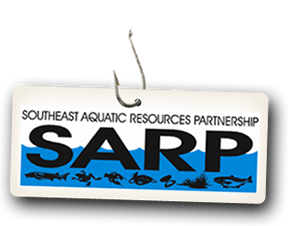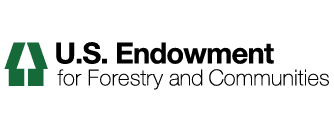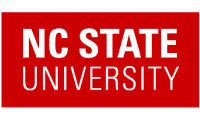How to Use a Collection as the Front Page of a Folder
Collections are very useful for gathering items from anywhere in the portal. However, collections do not actually contain these items, they simply display them. Clicking on an item in a collection will take you to the items holding place (in a top level tab or a folder).
You may use collections as the display page for a folder, there by allowing additional content to be added in the same location as the collection . Using collections in a folder leaves folder functionality intact, (the ability to add items), while presenting the folder with a page like appearance with images, links, formatting, etc. added with a WYSIWYG editor.
The following tutorial will demonstrate how to use a collection as the front page of a folder.
Set Your Collection as the Default View for Your Folder
1.) Create a collection in your folder, as described in the How to Add Collections tutorial.
2.) Navigate to the folder where your collection resides. This will be the folder with the same name as your collection.
3.) From the Display drop down menu, click on Select a content item as default view.
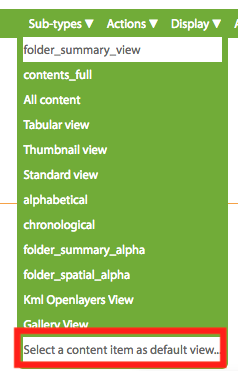
4.) Select your collection by clicking in the circle next to it and click Save.
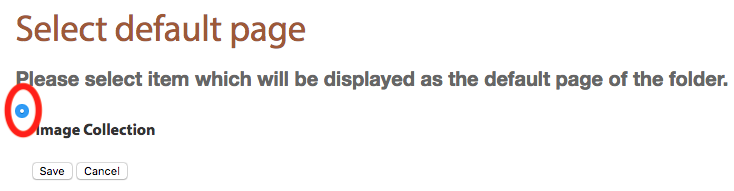
5.) Be sure and publish your collection in the State drop down menu.