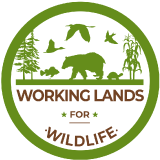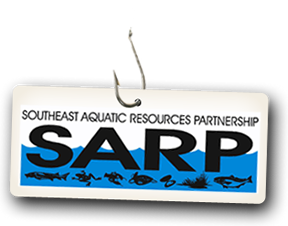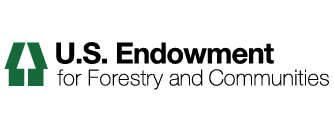How to Set the Sort Order
The Sort Order determines the order the results of the Collection will be displayed in. Sort Order allows you to sort by three main categories: text, object properties, and dates. When you sort by text, objects will be sorted in alphabetical order. When sorting by one of the object properties, we effectively are grouping objects together by the specified properties. When we sort by a date the results will be displayed with the most recent first (although there are many 'dates' in Plone). All Sort Orders are in Ascending Order unless the Reverse Order check box is selected. By checking this we can display in reverse order, or newest dates first, etc.
Dates
There are numerous Date options which will be explained in the How to Use Dates section of the manual.
Object Properties
Item Type
When sorting by Item Type, we end up with a Collection that has results that are grouped by Item Type. We would want to use this if we have a Collection that will return many different Item Types. This way we can make the Collection very easy to browse for the site visitor.
State
Sorting by State will display results grouped by the publishing state. Since there are only two States in the default configuration of Plone, there will only be Published and Private items. We can use this to separate all pages on our site and easily see what we have that is public (Published) and what we are hiding from the public eye (Private).
Category
Category Sort Order is useful when we want to display the objects on our site in a manner where they are grouped by the Category we placed them in. Keep in mind, for sorting by Category to even be remotely useful, you must have specified the Category on several objects. If you have not specified any Categories, then sorting by Categories will do nothing.
Related To
The Related To Sort Order will actually apply a criterion to your Collection. It limits to the results to only those that have Related To information Specified on their properties.
Text
Short Name
Sorting by the Short Name is the same as putting the result objects in alphabetical order. By default Plone sets the Short Name of an object to be the same as the Title. The difference between the two is that the Short Name is all lower case and hyphenated between all words. For example the Short Name for the page titled About Us would be about-us. The Short Name is what Plone also uses in the URL for the page (www.myplonesite.org/about-us). You can specify a different Short Name for an object by using the Rename button on the Contents tab.
Creator
Sorting by the Creator will group all results in alphabetical order by their author. For example, let's say we had several documents published by Bob Baker and several of other documents published by Jane Smith. Sorting by the creator would result in all the documents created by Bob Baker listed first followed by those of Jane Smith.
Title
Sorting by Title will display the results in alphabetical order, by the object Titles.