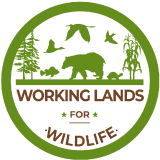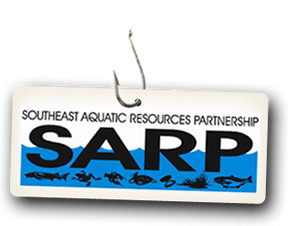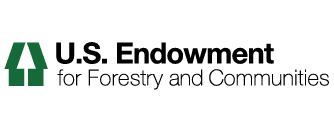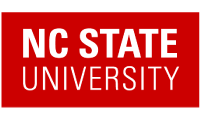1. Add a Group in Site Setup
1. Login to the Portal as an administrator.
2. In the upper right click the SITE SETUP link.
3. Click the Users and Groups link.
4. Click the Groups tab.
5. Click the add new group button. The Create a Group page loads.
6. Locate the Name field. Enter a short name and make a note of what you typed.
– Do not use spaces; use a dash or underscore instead.
– Use all lowercase.
– Keep it short and meaningful.
– For example: estancia-basin
NOTE: This Name is a unique identifier that will be used as part of the browser URL, and CANNOT be changed after it is created. Changing it will damage group functions .
7. Locate the Title field. Title can be any meaningful title, and can use proper grammar.
8. At this point, do not add a description or email.
9. Click the save button.
10. You are returned to the Group Overview page. Locate your group in the list. You may need to click next 20 items if there are a lot of groups. This link is located near the bottom of the page.
11. Place a check mark on the member role.
12. Click the apply changes button at the bottom of the page.